I have been using my Chromebook Pixel for nearly a year now, so I feel it has been long enough to form a reasonably objective view, which may be useful to others who are considering buying one.
When I bought it, I was looking for a worthy successor to my venerable ThinkPad T60. The ThinkPad had been upgraded as far as it would go, with a 2.33GHz Core 2 Duo, 3GB of RAM, and most importantly, a 2048×1536 screen. It is still quite a usable machine, but the main reasons why I was looking for a replacement were battery life (90 minutes with the extended capacity battery on a good day), and weight (I haven’t weighed it, but when carrying it around for any length of time it feels like it weighs a tonne. All in all, barely livable with for the commute to work.
The Pixel was promising to address all the issues I had with the ThinkPad – it weighs a fraction as much, the battery life is about 6 hours, depending on the load, the other features are no worse, with the screen being a significant improvement on the ThinkPad. Since I use Linux (EL6), I needed to make sure all of the hardware is fully supported, which was the main reason why I didn’t choose a Macbook Pro Retina – the only other contender at the time.
Needless to say, ChromeOS only lasted for long enough to enable developer mode to facilitate installing a proper Linux distribution.
How did this very promising spec on paper work out in reality? Well, my experience is very mixed. The performance is more than sufficient, even for light gaming loads (e.g. Left 4 Dead 2 with maxed out settings at 1280×800, quarter of native resolution). The screen is nothing short of amazing. The touchpad is reliable. The battery life is good. But that is where the good things I can say about it end.
There are two things that let it down quite badly. The keyboard is less than perfect – it lacks a number of keys: PgUp, PgDn, Home, End, Delete, Insert, F11 and F12. While inconvenient, this is reasonably workable around using a custom keyboard map and key combinations using AltGr.
The fundamental thing that makes the Chromebook Pixel nearly unusuable is the amount of heat it produces. Under any load above idle, the aluminium casing gets too hot to touch for any length of time. Under a gaming load, even the plastic keys on the keyboard get so hot they are painful to touch. The CPU itself doesn’t overheat (it tops out at about 85C), but the outer casing gets past 47C within a few minutes of Left4Dead 2.
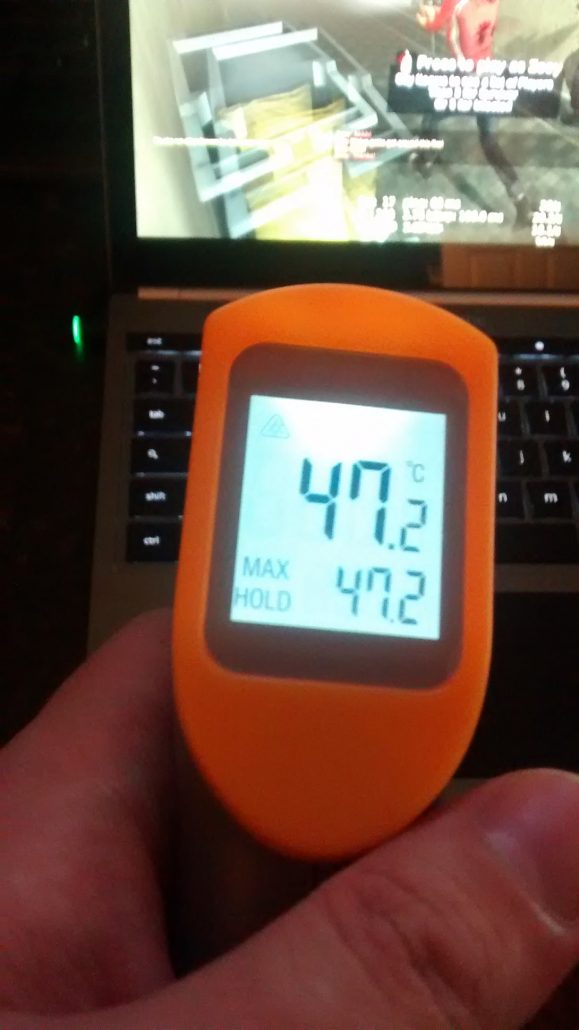
47C may not sound like a lot, but given the high thermal conductivity of aluminium, 47C is actually very uncomfortable to touch. This problem isn’t unique to the Chromebook, either – I had a similar problem with the Macbook Pro Retina I was using at work previously. Consequently, I can only strongly recommend against getting the Chromebook Pixel.
Due to these issues, I am still using my old ThinkPad more frequently than the Pixel. My commute to work machine is now an ARM based Chromebook (XE303C12), which stays stone cold even under a heavy load, the battery lasts 6-8 hours, and is even lighter than the Pixel. It’s touchpad is quite terrible, but I can live with that in return for it not burning me as soon as I ask it to compile something for me.
All I can say is – beware the marketing hype and sexy looks. A laptop that looks fantastic on paper can easily turn out to be nearly useless due to how hot it gets.
